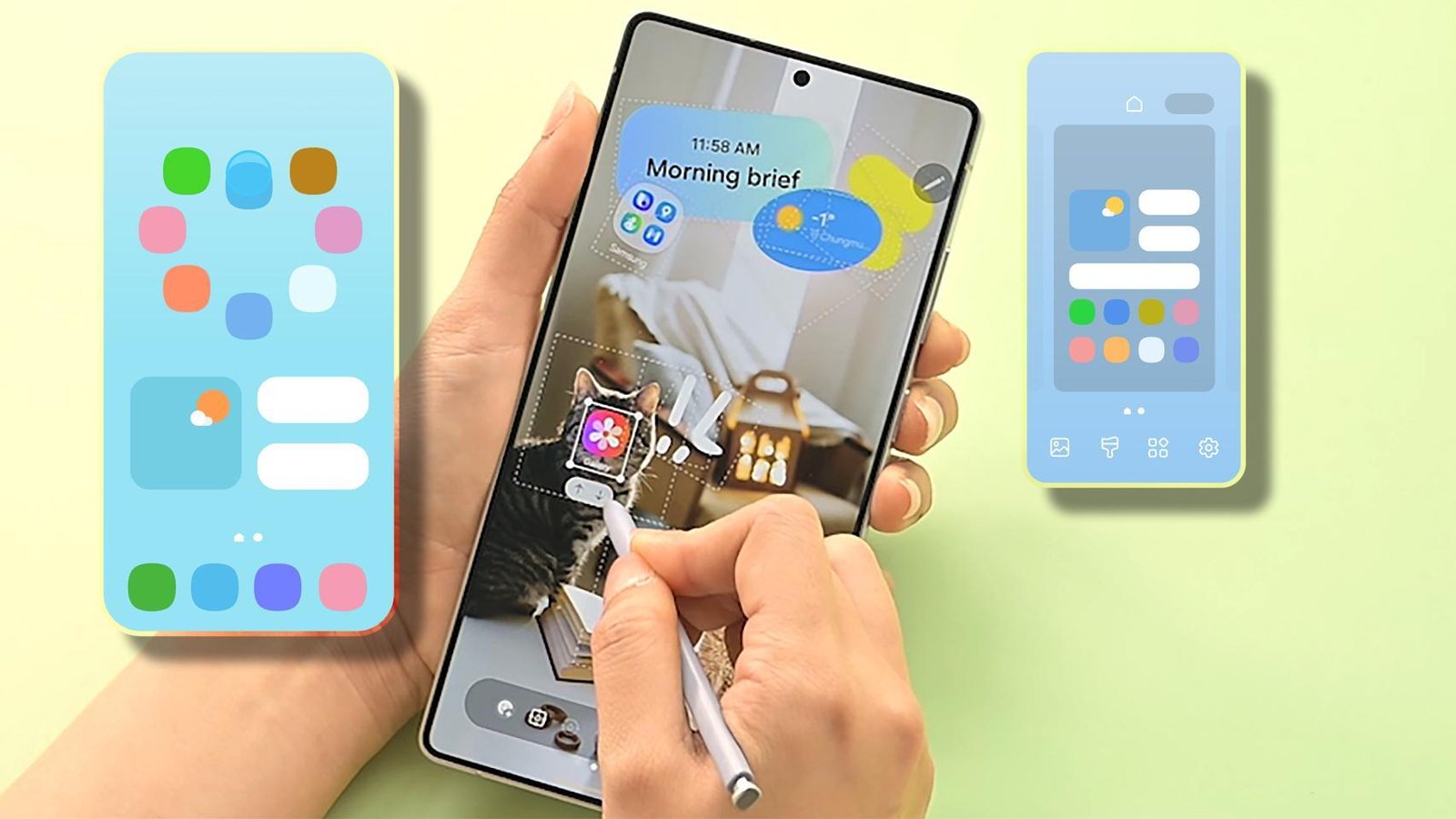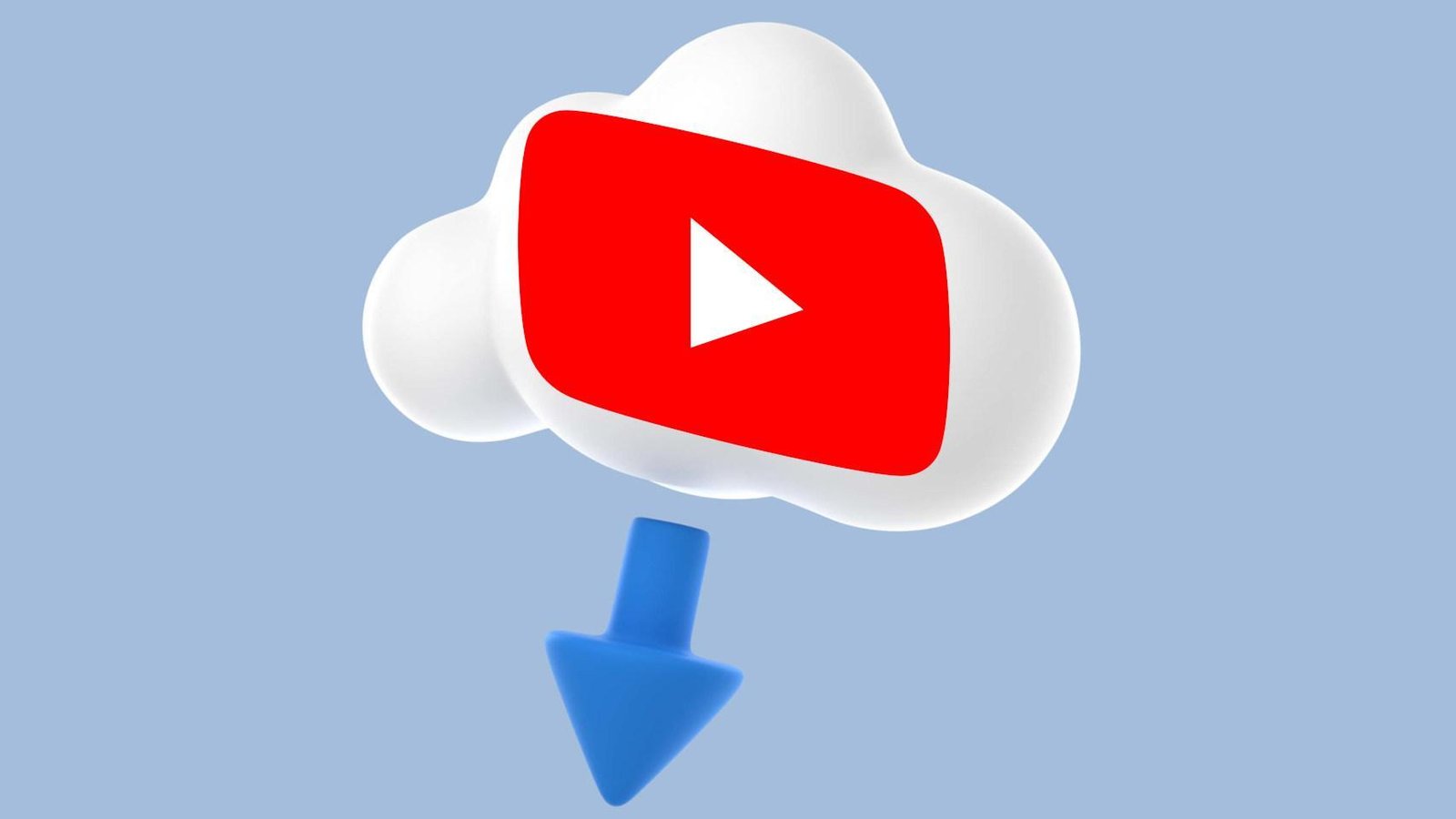Today the Samsung Galaxy S24, Galaxy Z Fold 6 and Z Flip 6 are receiving One UI 7 based on Android 15 in Spain to give way to a great update with numerous and important novelties. One of them is precisely the one that a few hours ago has announced Samsung with an update of Homeup For One UI 7 through Good Lock that will completely change the customization of the mobile start screen.
It was known for months Samsung wanted give free rein to creativity and customization on the beginning screen of a Galaxy mobile. Especially in a very special sense, and that this space, where we put the apps and widgets, is limited by a grid that imposes the grid, either 4 x 6 or 5 x 7, and in which the direct accesses are located to our favorite applications.
With Home Up in One UI 7 the grid disappears And it can be said that now the home screen becomes a white canvas in which we can place the superimposed widgets with each other or simply approximate them so that the distance between them is the minimum possible.
The same goes for the icons of the apps that can be from grouped so that they are well together, take them next to the widgets to take advantage of those spaces that have very delimited how the beginning screen of a Galaxy mobile is seen or even enlarge them if we want it. Now an icon can be placed between the space between the Google Maps widget and Spotify’s to totally take advantage of the holes and thus create an authentic, creative and simply unique visual experience.
It is one of those updates that It totally enriches the visualization of apps and widgets We usually press every day, so it becomes one of the best ever made by Samsung for the customization of its mobiles. Everything is done through the download of Good Lock from the Galaxy Store and then open Home Up When downloading it to the mobile.
Homeup in One UI 7
The free android
This new Samsung experience with Home Up His name is Home Screen (Do it for yourself) and can be activated from the Home Screen card of Home Up. Once active, click on the card and go to your adjustments to activate DIY. To better understand everything that can be done to customize the beginning as never before:
- There is more space to add new widgets and stickers: Long touch to open recent apps and the “DIY Home” button appears. By pressing it you can add stickers as well as organize everything from the beginning.
- Move the icons, stickers and widgets freely For the home screen.
- Use the editing bar of each element and thus, when making a long touch on one date, you can overlap on another.
- Use the pivots of each element to increase or reduce their size as well as turn it.

Samsung has not only stayed here, and has given details since Your website On the novelties of Home Up: apart from allowing access to an app under our cat’s sticker photo (thus pressing it an app such as Instagram or another starts), it has also included the possibility of disable the favorite apps bar located at the bottom.
It is accessed again to “Home Screen” from Home Up and in the “Hotseat” section you can Disable the “Show favorites” option. Now we will have more space on the home screen to place new widgets, reorganize the icons or leave holes to see the wallpaper.
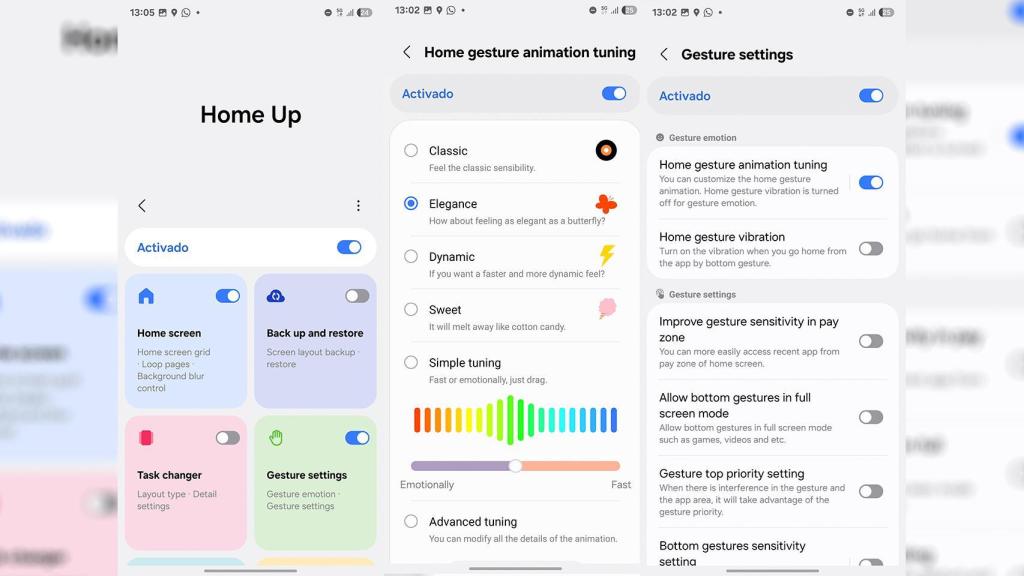
Home animation settings
The free android
And the third and great change occurs with the New animation control function of Homewhich is generated when it is passed from an app to the home screen. It is accessed from Home Up, although this time from “Gesture Settings”, “Home Gesture Animation Tuning” is activated and by clicking on this option six options appear:
- Classic: The sensitivity of the usual animation.
- Elegance: as if it were a butterfly.
- Dynamic: a faster and faster animation.
- Sweet: slower the animation by perching softer.
- Simple Tuning: For a faster or emotional animation with a slider to adjust it.
- Advanced Tuning: Allows you to modify all the details of the animation.